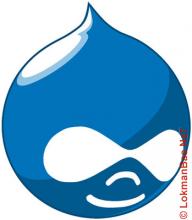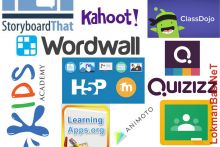Blog Kategori:

Akıllı Tahtada H5P Sürükle Bırak Hatası Giderme Drupal/Wordpress/Moodle (H5P Drag & Drop Bug Fix on Smart Board)
Bunu yaptıktan sonra düzeltme oldukça basittir. Aşağıdaki adımları uygulamadan önce mutlaka yedek alınız (Lokmanbas.net bu konuda asla sorumluluk kabul etmez). İşte adımlar:
The fix is pretty simple once you've done it. Before following the steps below, make sure to take a backup (Lokmanbas.net never accepts responsibility in this regard). Here are the steps (Translations done by Google Translate):
Eğer video görüntülenmiyorsa BURAYI tıklayarak kaynak siteyi ziyaret edebilirsiniz...
1. Adım: h5p-jquery-ui dosyasını https://github.com/h5p/jquery-ui adresinden ya da direk olarak https://github.com/h5p/jquery-ui/archive/refs/heads/master.zip adresinden indirin.
Step 1: Download the original h5p-jquery-ui from https://github.com/h5p/jquery-ui or direct download from https://github.com/h5p/jquery-ui/archive/refs/heads/master.zip adress.
2. Adım: apply-when-upgrading.diff dosyasını kaldırın.
Step 2: Remove apply-when-upgrading.diff file.
3. Adım: https://raw.githubusercontent.com/h5p/jquery-ui/dfd00da4d9c211ffd0f1fab5db80a3ce0c07f9bd/h5p-jquery-ui.js adresindeki dosya içeriğini kopyalayın ve h5p-jquery-ui.js dosyasının içine yapıştırın.
Step 3: Copy this (https://raw.githubusercontent.com/h5p/jquery-ui/dfd00da4d9c211ffd0f1fab5db80a3ce0c07f9bd/h5p-jquery-ui.js) into the h5p-jquery-ui.js
4. Adım: library.json dosyasındaki sürümü 1.10.19'dan 1.10.20'ye değiştirin (Bu seçenek sonraki güncellemelerde sıkıntı oluşturabilir. Detaylar için: https://peter.baumgartner.name/2021/04/12/h5p-library-installation/#comm... adresini ziyaret edebilirsiniz.
Step 4: Change the version in library.json from 1.10.19 to 1.10.20 (Please note though that it is NOT recommended to change the version number on
your own! When the H5P core team releases a later version that uses the same
version number (and potentially contains more fixes or other changes), then
H5P will not install it (as it thinks that it is already installed). This may
lead to unpredictable consequences and incompatibilities. Please see this
comment for further details: https://peter.baumgartner.name/2021/04/12/h5p-library-installation/#comm...)
5. Adım: Değişiklikleri yaptıktan sonra jquery-ui paketini h5pcli ile (kodlar: h5p pack jquery-ui-master jquery-ui.h5p) veya winzip-winrar gibi sıkıştırma programları ile .h5p uzantısı olacak şekilde sıkıştırın. Ayrıca .zip dosyası olarak da sıkıştırın sonra işimize yarayabilir.
Step 5: Pack the folder with h5pcli (command: h5p pack jquery-ui-master jquery-ui.h5p) or compress with winzip-winrar (change the extension to .h5p). You can also compress it as a .zip file and it may be useful for us.
6. Adım: Hazırladığınız .h5p dosyasını/kütüphanesini farklı platformlar için aşağıdaki adımları takip ederek yükleyebilirsiniz:
Moodle için Yönetim>H5P>H5P içerik Türlerini Yönet ve Yönetim>Eklentiler>H5P>Kitaplıklar bölümünden yükleyebilirsiniz.
Drupal için Yönetim>İçerik>H5P Kütüphaneleri>Kütüphane Ekle bölümünden yükleyebilirsiniz.
WordPress için WP-Admin>H5P İçeriği>Kitaplıklar>Kitaplıkları Yükle bölümünden yükleyebilirsiniz.
Step 6: You can upload the .h5p file/library you prepared by following the steps below.
For Moodle: Administration>H5P>Manage H5P content types and at Administration>Plugins>H5P>Libraries
For Drupal: Administration>Content>H5P Libraries>Add libraries.
For WordPress: WP-Admin>H5P Content>>Libraries>Upload Libraries.
7.Adım: Eğer 6.adım ile yüklemeyi başaramazsanız bu adımı uygulayınız.
Drupal İçin:
- cPanel ya da kullandığınız hostinginiz üzerindeki site yönetim panelinize giriniz.
- public_html ya da site kökünüz hangi dizinde ise (siteniz hangi dizinde kurulu ise) o dizine giriniz.
- sites>default>files>h5p>libraries>jQuery.ui-1.10 dizinine giriniz. Burada 1. adımda indirmiş olduğumuz master.zip dosyası içindekilerle aynı içeriğe sahip olduğunu görürsünüz. Öncelikle her ihtimale karşı bu dizinin bir sıkıştırılmış yedeğini almayı ihmal etmeyin.
- 5.adımda oluşturduğumuz .zip dosyasını buraya yükleyiniz.
- Yüklediğiniz .zip dosyası ile buradaki dosyaları değiştiriniz.
- Siteniz önbellekleme yapıyorsa (/admin/config/development/performance kısmında önbellekleme aktifse veya boost/LiteSpeed Webcache, Memcache, vb. önbellek kullanıyorsanız) önbellekleri temizleyin.
- Artık akıllı tahta/etkileşimli tahta üzerinde sürükle bırak etkinliklerinin çalıştığını görebilirsiniz.
WordPress İçin:
- cPanel ya da kullandığınız hostinginiz üzerindeki site yönetim panelinize giriniz.
- public_html ya da site kökünüz hangi dizinde ise (siteniz hangi dizinde kurulu ise) o dizine giriniz.
- wp-content>uploads>h5p>libraries>jQuery.ui-1.10 dizinine giriniz. Burada 1. adımda indirmiş olduğumuz master.zip dosyası içindekilerle aynı içeriğe sahip olduğunu görürsünüz. Öncelikle her ihtimale karşı bu dizinin bir sıkıştırılmış yedeğini almayı ihmal etmeyin.
- 5.adımda oluşturduğumuz .zip dosyasını buraya yükleyiniz.
- Yüklediğiniz .zip dosyası ile buradaki dosyaları değiştiriniz.
- Siteniz önbellekleme yapıyorsa (LiteSpeed Webcache, Memcache, vb. önbellek kullanıyorsanız) önbellekleri temizleyin.
- Artık akıllı tahta/etkileşimli tahta üzerinde sürükle bırak etkinliklerinin çalıştığını görebilirsiniz.
Moodle İçin:
- cPanel ya da kullandığınız hostinginiz üzerindeki site yönetim panelinize giriniz.
- public_html ya da site kökünüz hangi dizinde ise (siteniz hangi dizinde kurulu ise) o dizine giriniz.
- moodledata (veya data klasörünüz için hangi yolu gösterdiyseniz o dizin) içerisinde h5p-jquery-ui.js şeklinde aratarak bulmanız gerekli. Burada 1. adımda indirmiş olduğumuz master.zip dosyası içindekilerle aynı içeriğe sahip olduğunu görürsünüz. Öncelikle her ihtimale karşı bu dizinin bir sıkıştırılmış yedeğini almayı ihmal etmeyin.
- 5.adımda oluşturduğumuz .zip dosyasını buraya yükleyiniz.
- Yüklediğiniz .zip dosyası ile buradaki dosyaları değiştiriniz.
- Siteniz önbellekleme yapıyorsa (LiteSpeed Webcache, Memcache, vb. önbellek kullanıyorsanız) önbellekleri temizleyin.
- Artık akıllı tahta/etkileşimli tahta üzerinde sürükle bırak etkinliklerinin çalıştığını görebilirsiniz.
Step 7: If you fail to install with step 6, follow this step.
For Drupal:
- Enter your site management panel on cPanel or your hosting.
- Enter public_html or whatever directory your site root is in (in which directory your site is installed).
- Go to sites>default>files>h5p>libraries>jQuery.ui-1.10. Here you will see that it has the same content as the master.zip file that we downloaded in step 1. First of all, be sure to make a compressed backup of this directory, just in case.
- Upload the .zip file we created in step 5 here.
- Replace the .zip file you downloaded with the files here.
- If your site is caching (caching is enabled in /admin/config/development/performance or you are using boost/LiteSpeed Webcache, Memcache, etc.), clear the caches.
- You can now see drag and drop activities running on the smartboard/interactive board.
For WordPress:
- Enter your site management panel on cPanel or your hosting.
- Enter public_html or whatever directory your site root is in (in which directory your site is installed).
- Go to wp-content>uploads>h5p>libraries>jQuery.ui-1.10. Here you will see that it has the same content as the master.zip file that we downloaded in step 1. First of all, be sure to make a compressed backup of this directory, just in case.
- Upload the .zip file we created in step 5 here.
- Replace the .zip file you downloaded with the files here.
- If your site is caching (if you are using LiteSpeed Webcache, Memcache, etc.), clear the caches.
- You can now see drag and drop activities running on the smartboard/interactive board.
For Moodle:
- Enter your site management panel on cPanel or your hosting.
- Enter public_html or whatever directory your site root is in (in which directory your site is installed).
- You need to find it by searching for h5p-jquery-ui.js in moodledata (or whatever directory you have shown for your data folder). Here you will see that it has the same content as the master.zip file that we downloaded in step 1. First of all, be sure to make a compressed backup of this directory, just in case.
- Upload the .zip file we created in step 5 here.
- Replace the .zip file you downloaded with the files here.
- If your site is caching (if you are using LiteSpeed Webcache, Memcache, etc.), clear the caches.
- You can now see drag and drop activities running on the smartboard/interactive board.
Kaynak / Source:
h5p.org/node/923301
h5p.org/comment/43999